How to install Avast Antivirus Setup Step by Step?
Avast
Antivirus is an application that offers cross-platform internet security
developed by Avast. It supports Windows, macOS, Android phones, and Tablets
except for iPhone and iPad.
Further,
you can install both online or offline installers. However, for the offline
installer of avast, the file is usually larger than 200 MB. Hence, a minimum of
1GB system memory is recommended.
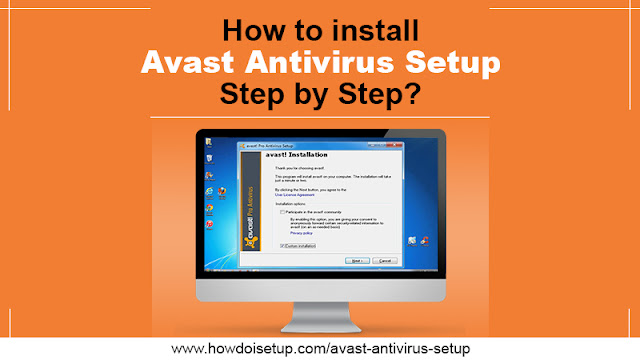 |
Steps to Download Avast Antivirus:
Offline Installer for Avast:
- Type ‘avast offline installer’ on the browser’s search bar.
- Click on https://www.avast.com/en-in/installation-files and you will get multiple options.
- Choose as per your requirement and follow its instruction.
To
download and install avast free antivirus setup, follow the steps below:
For Windows Users :
Step
1: Go
to Avast’s official website >> Security >> Free Antivirus and select
Windows.
Step
2:
Click on the green button Download Free Protection and Save the
setup file on your PC.
Step
3:
Double click on the setup file ‘avast_free_antivirus_setup_online.exe’.
Step 4: Run as an Administrator.
Step 5: As you run, the installation process will start.
Step 6: If it asks for permission by User Account Control dialog, click Yes.
Step
7:
Click on install to continue (or customize, if wish to change default
setup).
Step
8:
Wait until the installation process is completed.
Step
9:
Click Continue and then First Run Scan.
Once the scan is completed, close the window.
For Mac Users:
Step
1: Go
to Avast’s official website >> Security >> Free Antivirus and
select mac.
Step
2:
Click on the green button Free Download and let the setup download on
your system.
Step
3:
Double click on the setup file ‘avast_security_online.dmg’.
Step
4:
Double click on the Avast security icon and the installation process
will start.
Step
5:
Click Continue and review Avast’s privacy policy.
Step
6:
Click Continue to confirm the End User License Agreement.
Step
7: Click
Agree>>Install (change install location/customize if you want)>>Touch
ID (to give permission for installation).
Step
8:
Click Password and enter Administrator Password>> click
Install Software.
Step
9:
Click Ok>> System Extension Blocked >> click OK.
Step10: Choose your Default
Browser >> Continue and close the window.
Now,
Avast antivirus is installed and accessible on your mac device.
For Android/Tab Users:
Step
1: Launch
Play Store, search for Avast Antivirus.
Step
2: To
download and install tap Install.
Step
3: As
installation is completed tap Open.
Step
4: Tap scan
now>>open>>enable Autoscanning.
Step
5: Choose from the options:
- Use advanced security: Paid access.
- Use basic security: Free access.
- Already purchased? : Activate your subscription account with avast.com/setup login.
Now,
you can access Avast antivirus on your device.
What’s
more! You can download avast antivirus setup
and access its basic features for 30 days. Further, our team provides technical
assistance all over the world. Connect us anytime 24*7.



Comments
Post a Comment